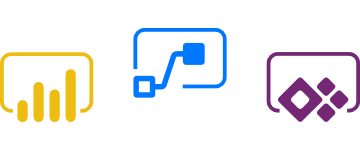One of the most common issues I have ever dealt with over the years when installing SharePoint on Development Environments, Staging or Production is when you navigate to a SharePoint Web Application and you keep getting asked to log in. The Log in window just Loops all the time… and again… and again… it certainly drove me mad for a while but thankfully there is a few Microsoft TechNet guys who blog there issues and best Practices and this is something ive had saved on my favourites for a long time.
If you are also experiencing the Login Dialog Looping round for SharePoint 2010 or 2013 here is what you can do.
DisableLoopbackCheck Configuration
Production Servers – Specify the host names in the registry – BackConnectionHostNames (more secure and recommended for PRODUCTION servers). Refer http://support.microsoft.com/kb/896861
Development Servers – Disable the loopback check – DisableLoopbackCheck (less secure and recommended for DEVELOPMENT environments). Read on to use this method 2 and add via an easy powershell cmd. You would need to create a DWORD registry key in the registry called DisableLoopbackCheck and set it to 1.
Follow these steps:
Option 1: Add this registry entry by PowerShell
New-ItemProperty HKLM:\System\CurrentControlSet\Control\Lsa -Name "DisableLoopbackCheck" -value "1" -PropertyType dword
Option 2: Add this registry entry manually
1. Click Start, click Run, type regedit, and then click OK
2. In Registry Editor, locate the following registry key: HKEY_LOCAL_MACHINE\SYSTEM\CurrentControlSet\Control\Lsa
3. Right-click Lsa, point to New, and then click DWORD Value. (In Win 2008, its DWORD 32bit)
4. Type DisableLoopbackCheck, and then press ENTER.
5. Right-click DisableLoopbackCheck, and then click Modify.
6. In the Value data box, type 1 and then click OK.
7. Quit Registry Editor.
8. I then do an IIS Reset using CMD as Admin then Server Restart and this will resolve your Problem.
References, I have these saved on my favourites at all times just in case of emergencies…
Happy SharePointing