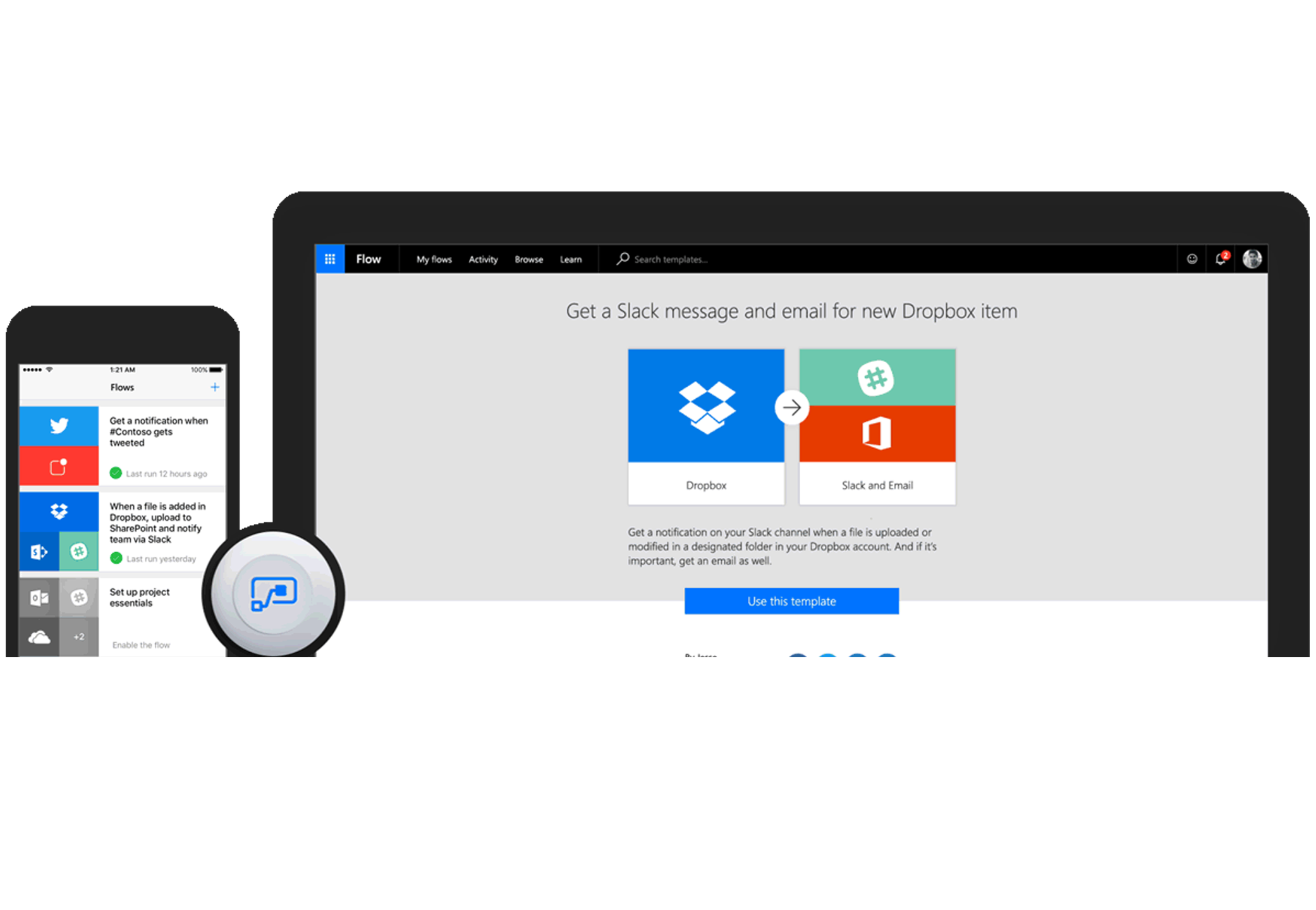
What is Power Automate?
Microsoft's Power Automate (Previously Flow) is a relatively new app offered as part of the Office 365 suite. It is also included in most of the Office 365 subscriptions and you can check if you have it by clicking on the App launcher from your office 365 Tenancy. Power Automate allows you to "Automate" business processes by building business processes based on Triggers, Conditions and Actions whilst using Data Connections from the likes of SharePoint, SQL, Salesforce and more.
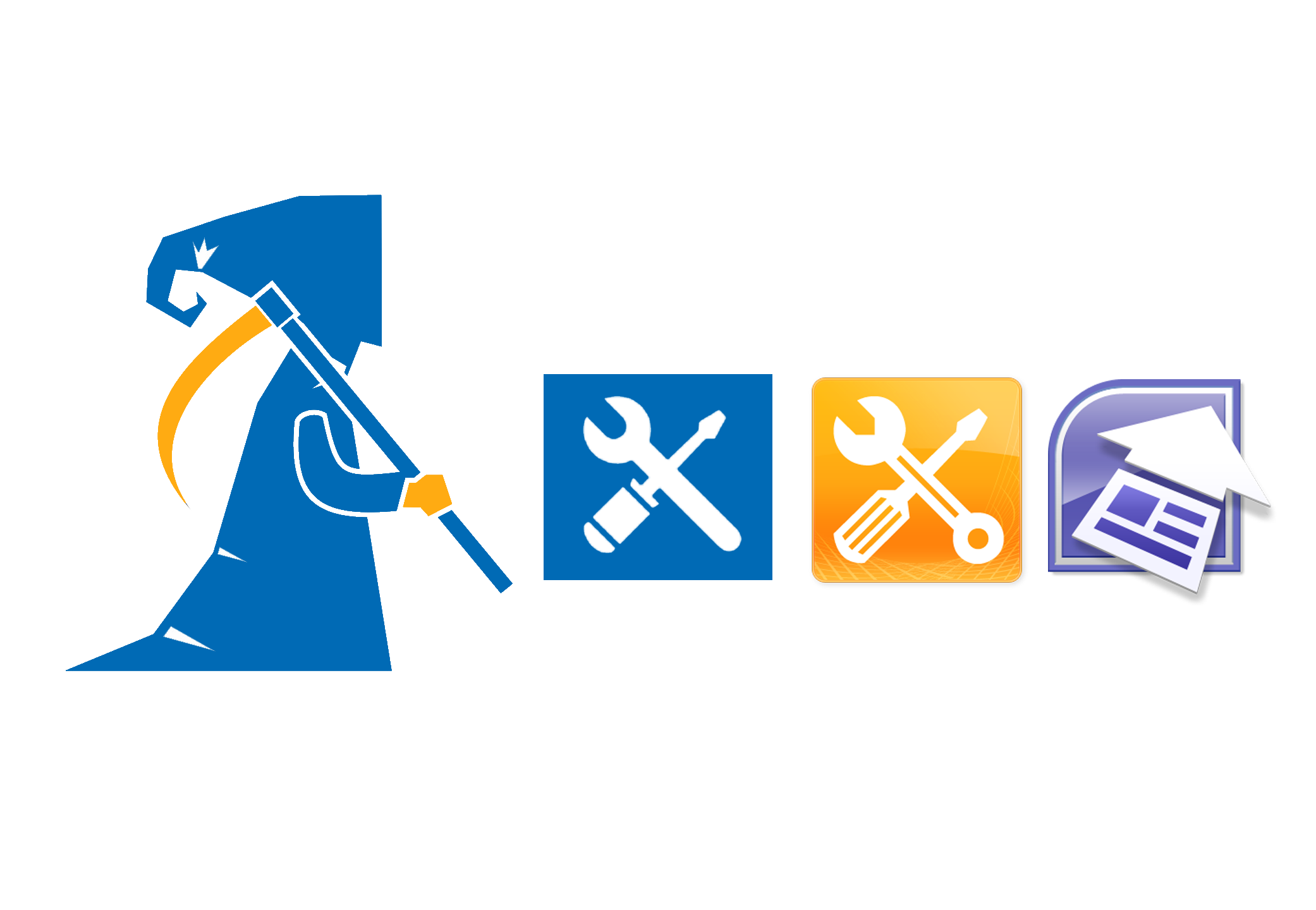
Is this the end of SharePoint Designer Workflows
It’s a good question and hopefully Power Automate will one day remove the need to use SharePoint Designer Workflows but at the time of writing this section there is still some functionality that we do not get with Power Automate. These include Global and Reusable Workflows which are only currently available in SharePoint Designer. So, it’s not time yet to give up on SharePoint Designer but with 14/07/2026 set as the support end date it won’t be around forever and with the Powers Automate has to offer we would encourage all our Office 365 clients to strongly consider using this now as a replacement.
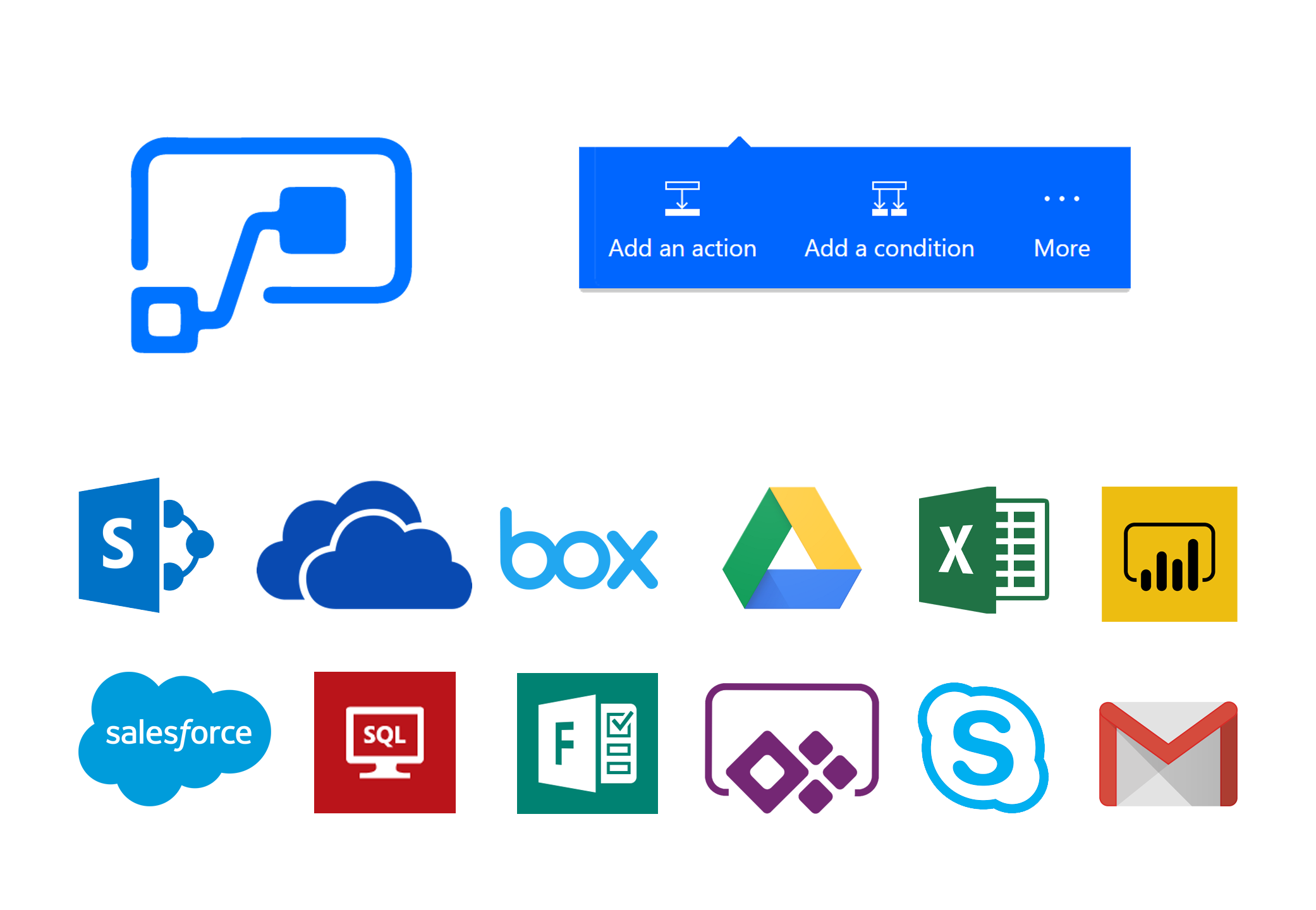
Triggers, Actions and Conditions
Unlike the days of SharePoint Designer where we didn’t have much flexibility in the way of connected our Data Processes across all of Business Data inside and outside of SharePoint. Microsoft's Power Automate is revolutionized the way we can connect to our data. We can now create multiple different data connections, so not only will we connect to one SharePoint site but it can pull data from anywhere in your tenant including SQL, Microsoft Forms, Outlook, OneDrive, Salesforce and ACT to name but a few. You can then use various conditions to control the process itself by having Switch Cases, Do Until, Scopes and then the classic If Conditions that give you the flexibility you need. During our course we will show you all the key building blocks required to building your own business processes using Power Automate.
Further Course Information
Audience : This course is aimed at the more experienced SharePoint User looking to build workflows in SharePoint Online and also within Office 365 using Power Automate.
Duration : 2 Day
Course Description : This is a two day course covering the basics of how to use Power Automate for SharePoint within Office 365. The course is instructor lead which can be delivered onsite or virtually using MS Teams. You will be using your own Office 365 Tenancy or using our training environment if needed as this will ensure you get the most from their training with a more hands on experience. The training course demonstrates how to create and build business processes which integrate with not just SharePoint but various connectors Automate has to offer and this will give you the basics to start building powerful processes for you and your business.
Further Learning : This course can be run in conjunction with the SharePoint PowerApps Course which is our Office 365 & SharePoint Online PowerApps and Automate Course.
Topics covered during the course:
Module 1 – Introduction to Power Automate
Topic A – What Is Power Automate
Topic B – Using Power Automate with SharePoint
Topic C – Using Power Automate outside Office 365
Topic D – Licensing
Module 2 – Microsoft Power Automate Basics
Topic A – Opening Microsoft Power Automate
Topic B – Creating from Templates
Topic C – Creating from Blank
Module 3 – SharePoint Data Connection within Power Automate
Topic A - SharePoint Triggers Explained
Topic B – SharePoint List Triggers/Actions
Topic C – SharePoint Library Triggers/Actions
Topic D – SharePoint Modern Approval Action
Module 4 – Office 365 & Power Automate
Topic A - Outlook Triggers/Actions
Topic B – OneDrive Triggers/Actions
Topic C – Microsoft Forms Triggers/Actions
Module 5 – Power Automates outside of Office 365
Topic A – Connections Outside of Office 365
Topic B – Weather and News Notifications
Topic C – Social Media Actions
Module 6 – Buttons and Notifications
Topic A – What is Microsoft Power Automate Buttons
Topic B – Send Button Notification
Topic C – Set My Auto Reply on Outlook from a button
Module 7 – Managing Microsoft Power Automate
Topic A – Power Automate Owners
Topic B – Power Automate Details Screen
Topic C – Power Automate History
Topic D – Power Automate Admin Centre
Booking This Course
If you wish to discuss or ask an questions in regards to this course our team can be contacted on 07814495523 or email [email protected] and we will be happy to discuss your requirements.
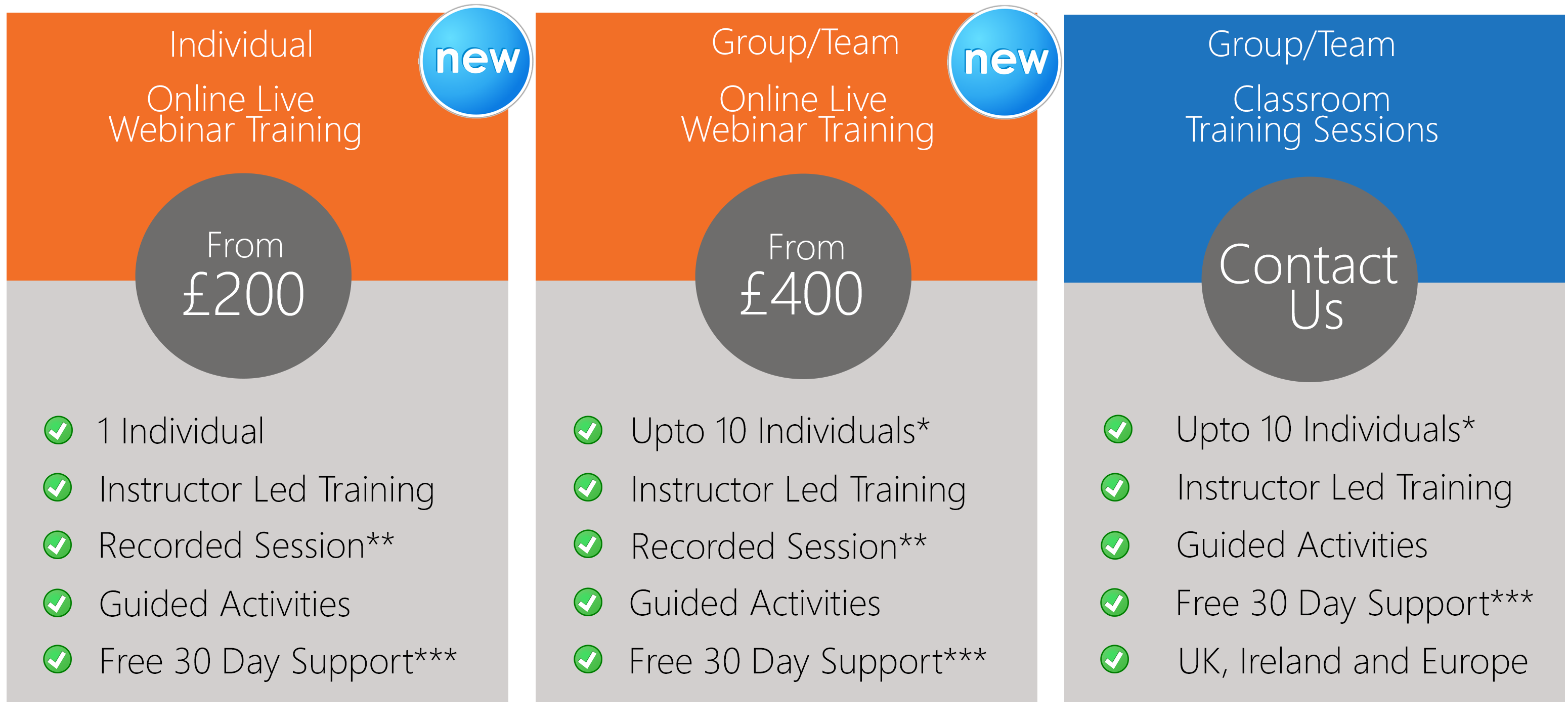
Terms and Conditions
*Group booking size may vary based on course difficulty and skill levels of the delegates attending the course. If its deemed that users require more one to one training we can reduce the group size to allow for more questions, answers and technical knowledge.
**Sessions may be recorded however this will be for use of the person(s) on the course only and will not be shared publicly unless otherwise stated prior to course start date.
***Free 30 days support is offered to anyone who books a course and completes the course. This will allow up to a maximum of 15 questions and communicated using email or other suitable means to provide an answer. 30 days starts from the last day of the training course and includes weekends.
- Standsure Technology has the right to accept and decline any training requests
- Prices stated on website for any courses and services are a Per Day Rate.
- Prior to any online course its recommended to check your browser for compatibility issues however a test will be conducted anywhere before 7 days of the course start date
- Prices above do not include expenses for any onsite training in UK, Ireland and Europe these do vary based upon location of the training.
- Classroom training sessions will be hosted in the first instance onsite at the location of the booking party, however classroom training can be booked at any location in the UK at an additional cost. Our preferred provider is Regus.
- All course material is provided electroncially as Word or PDF formats depending on the course selected.
Full terms and conditions will be provided upon course booking or upon request.